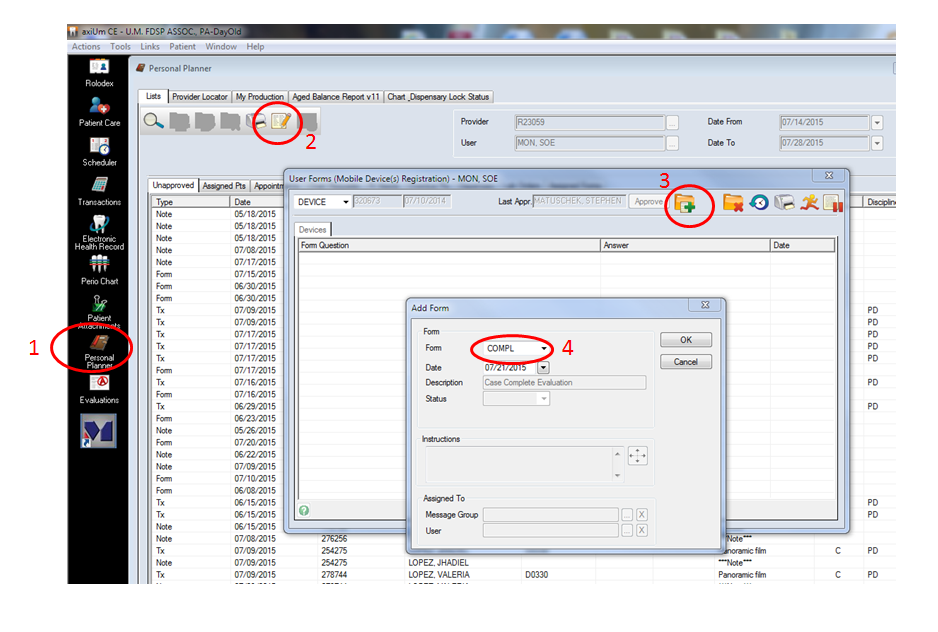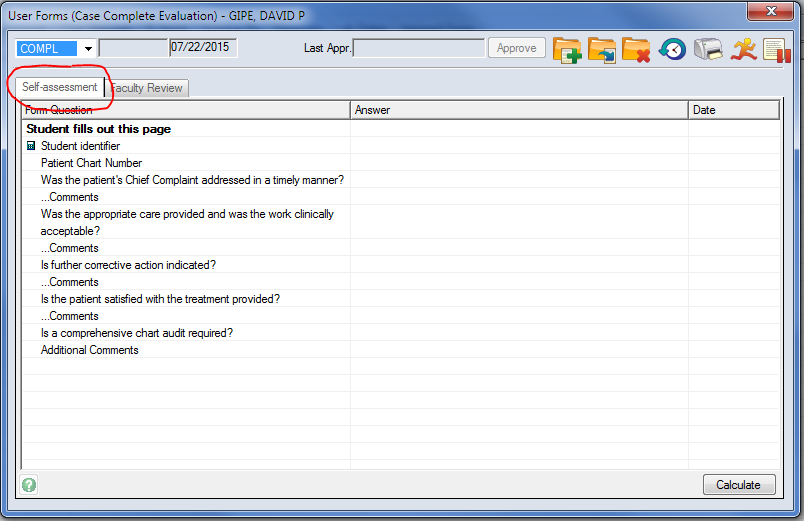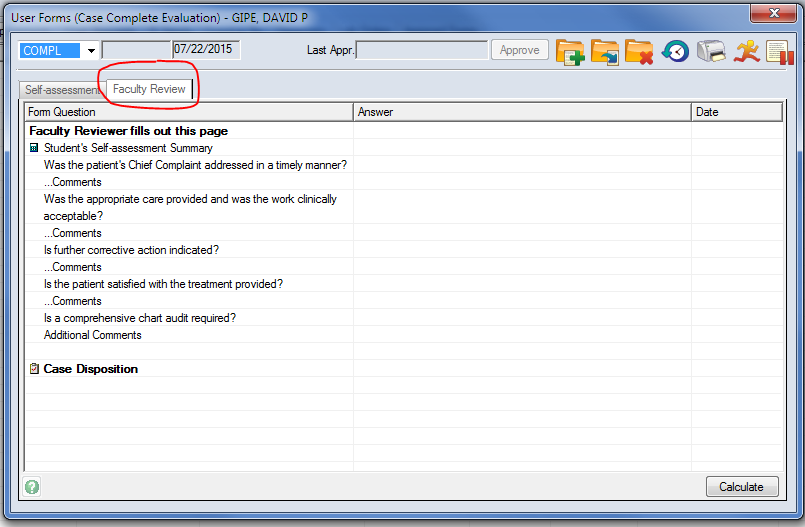Case Complete Form Instructions
This scenario assumes that the AGD Resident is logged on to Axium at a clinic workstation.
Refer to screenshot:
- Open Personal Planner
- Click the User Forms icon
- Click the Create New Form icon (folder with green “+” sign)
- Select the “COMPL” (Case Complete) form from the drop down list
Resident fills in page 1 of the form; click the Calculate button to automatically fill in the resident’s provider number on the form; when finished, resident self-approves page 1 of the form by clicking the Approve button.
Faculty fills in page 2 of the form; click the Calculate button to automatically fill in the resident’s responses from page 1 (no need to flip back and forth between pages); when finished, faculty approves page 2 of the form by clicking the Approve button, then swiping their UMB One Card.