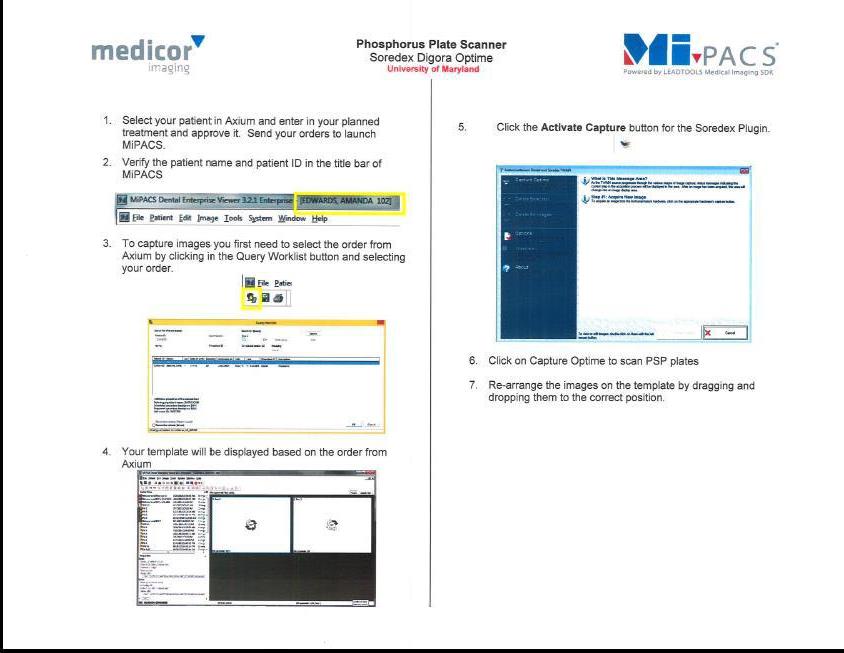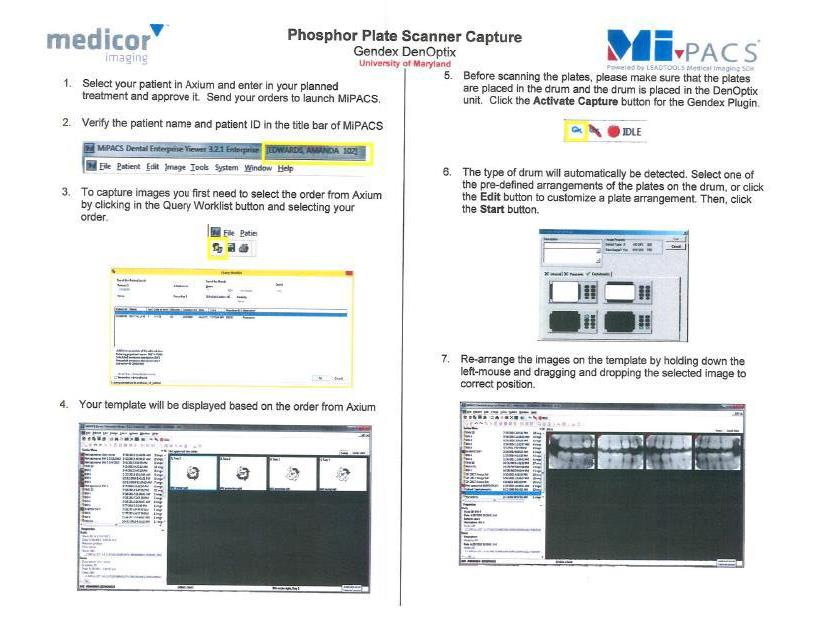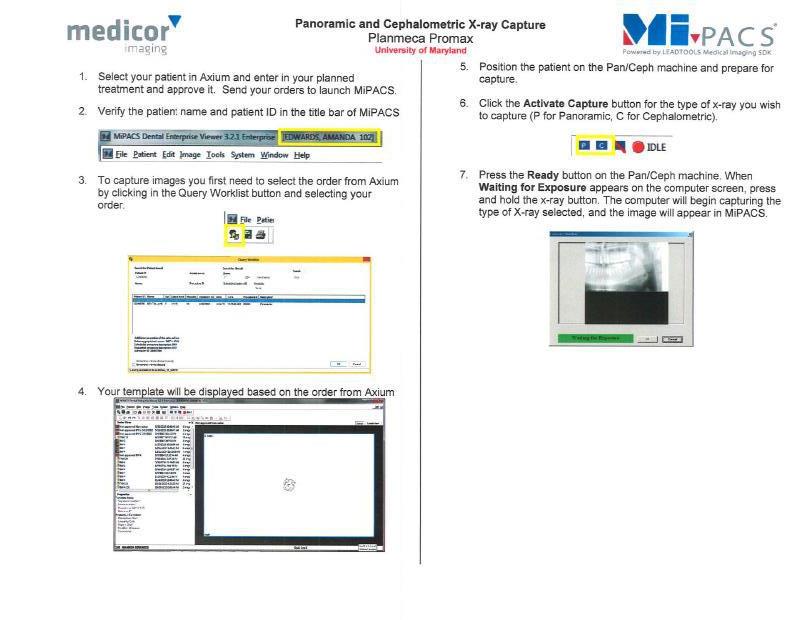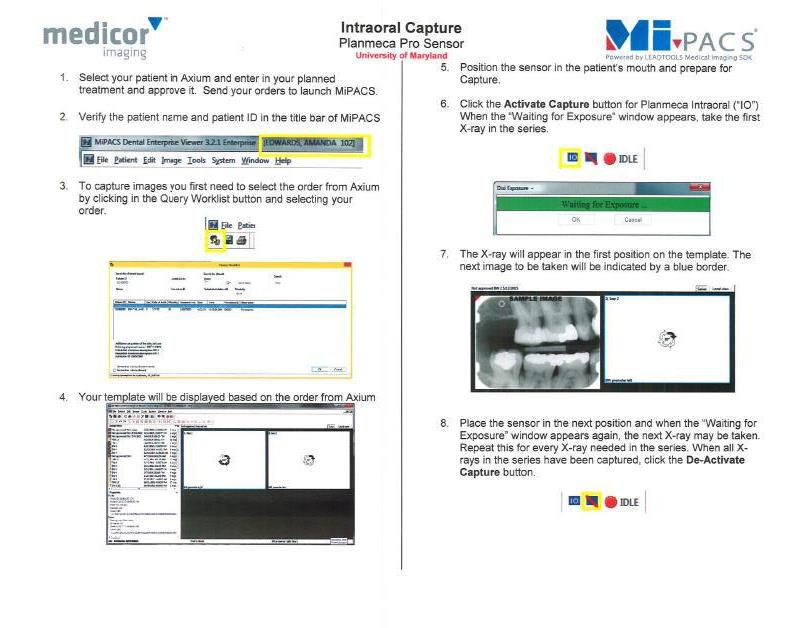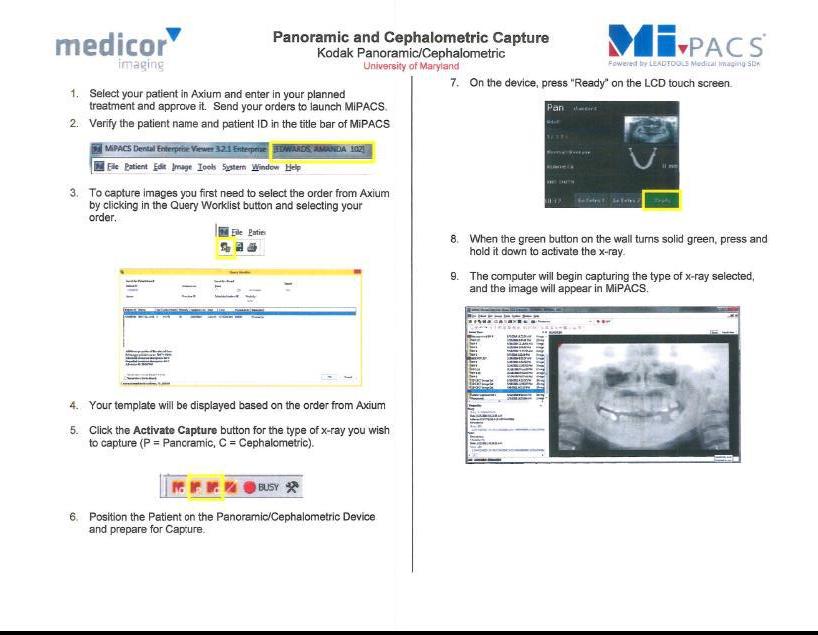Dental Hygiene Clinic/ Axium Cheat Sheet
Recall Patients/Daily grades
Professionalism grade
- Only one professionalism grade is given per patient per session
Medical History - D0110.1 - No fee
- A medical history update is done at EVERY patient appointment therefore a medical history grade is entered at every patient appointment
[listed in Diagnostics Category]
Hygiene Assessment- D110.3 – no fee
- Includes EIOE, Perio Assessment & HTC
- Enter final hygiene assessment grade ONLY when the EIOE, Perio Assessment & HTC have been evaluated by faculty.
- Patients may return for multiple appointments where there will ONLY be gingival reevaluations provided, therefore do not enter hygiene assessment grades.
Treatment plan/Case Presentation- D9450 – no fee
Enter only 1 time/patient - no fee
[listed under the Miscellaneous Services Category]
Dentist exam/ periodic Oral Evaluation D0120 - Fee
[listed in Diagnostics Category]
Treatment: Removal/instrumentation- grade is given for all Prophy,
Periodontal maintenance, and SC/RP codes.
D1110 Adult prophy
D4910 Perio Maintenance
D4341 Scaling and Root Planing 4+
D4342 Scaling and Root Planing 1-3
Light patients –graded by arch
Moderate and Heavy patients -graded by quadrant
[listed in Diagnostic Catagories]
Grades are entered into Axium AFTER all quadrents are completed
Students will follow the same process for co-therapy patients as they do for recall patients EXCEPT:
They will NOT complete a hard tissue chart or periodontal chart. Therefore the only assessment data to be collected is:
- EIOE
- Gingival descriptions (also incorporate periodontal classification documented in the chart)
- Health Behaviors
Tally the scores from each of the quadrants and determine the average score. Find the average score in the table below and enter the corresponding grade from the “Grade to be Entered” column.
| Average Score |
Grade to be Entered |
Example |
| 90-100 |
S |
The student received 2 As, 1 N and 1 U on the 4 quadrants. 85+85+75+65 = 77.5 ≈ 78 (N goes into Axium under the prophy code)
|
| 80-89 |
A |
| 70-79 |
N |
| Below 70 |
U |
Managing Patient Referrals, Cancelations and Failures through Axium Features
I. Patient referrals for dental treatment (must be done electronically)
All of the referrals need to be done through Axium. If there is a patient with denture adjustment, extraction- it needs to be addressed it when the patient is still in the clinic.
New Protocol for Referral - A new protocol has been created for referring your clinic patient to a dental student (or AGD) for treatment. If the DDS indicates the patient needs a referral to a dental student (or AGD) please follow the following steps.
- Go to Forms tab
- Click on "Create a New Record" on the right (green plus sign + on folder)
- From the drop-down list Click on PTASGN - “Patient assignment”
- On the form that appears Double click "Select Clinic for Patient Assignment" and select either "PreDoc PCC to assign to DDS Student" or another clinic; click OK
- Double click on "Reason for referral" and fill out the form including the reason for assigning (i.e. Assign to dental student for MO restoration on #13 per Dr. Rodriquez)
- Have your Faculty Approve the form - if you don’t have the referral approved by faculty the form will not get sent to the PCC’s
- This automatically goes to the PCC’s and they can give the patient to a GP manager for someone to do the restoration
This Patient Assignment form needs to be used after the DDS examining your patient indicates the patient needs further treatment. This treatment could be either a referral to a dental student for a restorative procedure on a specific tooth, or it could be a referral for a TPU (Treatment Plan Update) when there is more extensive treatment indicated or treatment planning is needed.
II. Recall status
After completing hygiene services, please enter the appropriate recall status into Axium for your patients by doing the following:
Go to Axium
- Go to the Rolodex
- Select pt. record
- See envelope icon
- Open and choose recall interval
III. When patients Fail or Cancel appointments Students are required to:
- Log onto Axium
- Click onto the Rolodex (Don’t type in any pt. Info)
- Click on scheduler
- Click on the book icon
- Scroll down to your GP and click 2x (when the pop up box s comes up - choose 3 AB (3rd. floor)—for the GP)
- Click the active tab
- Right click on patient’s appointment
- Click Failed or Cancelled
Digital Radiography
Revised June 2016
Electronic Assignment of Patients: Patients should be assigned to students prior to viewing via Axium
STUDENTS:
Log in
Find Name or Patient # click FIND
DOUBLE CLICK on patient
NAME Registration will come up
Hit imaging to view past radiographs
Approval of Radiographs
- It is Clinic Policy for all Diagnostic Radiographs to be approved within MiPACS AT THE TIME OF SERVICE. If not accomplished at the time of service, Approval should be accomplished within 48 hours.
- If you have outstanding unapproved radiographs that are older than 48 hours, the new policy as of summer 2016 states that you will be LOCKED OUT from exposing new radiographs!!
- Why this change?
- Medicolegal confusion in date of service versus date of completion
- Financial confusion with patients and lack of ability to bill for service that has not been completed & approved
- Resulting decrease in Clinic Revenue!!
Romexis Images are now viewed in Axium via the Patient Care Module
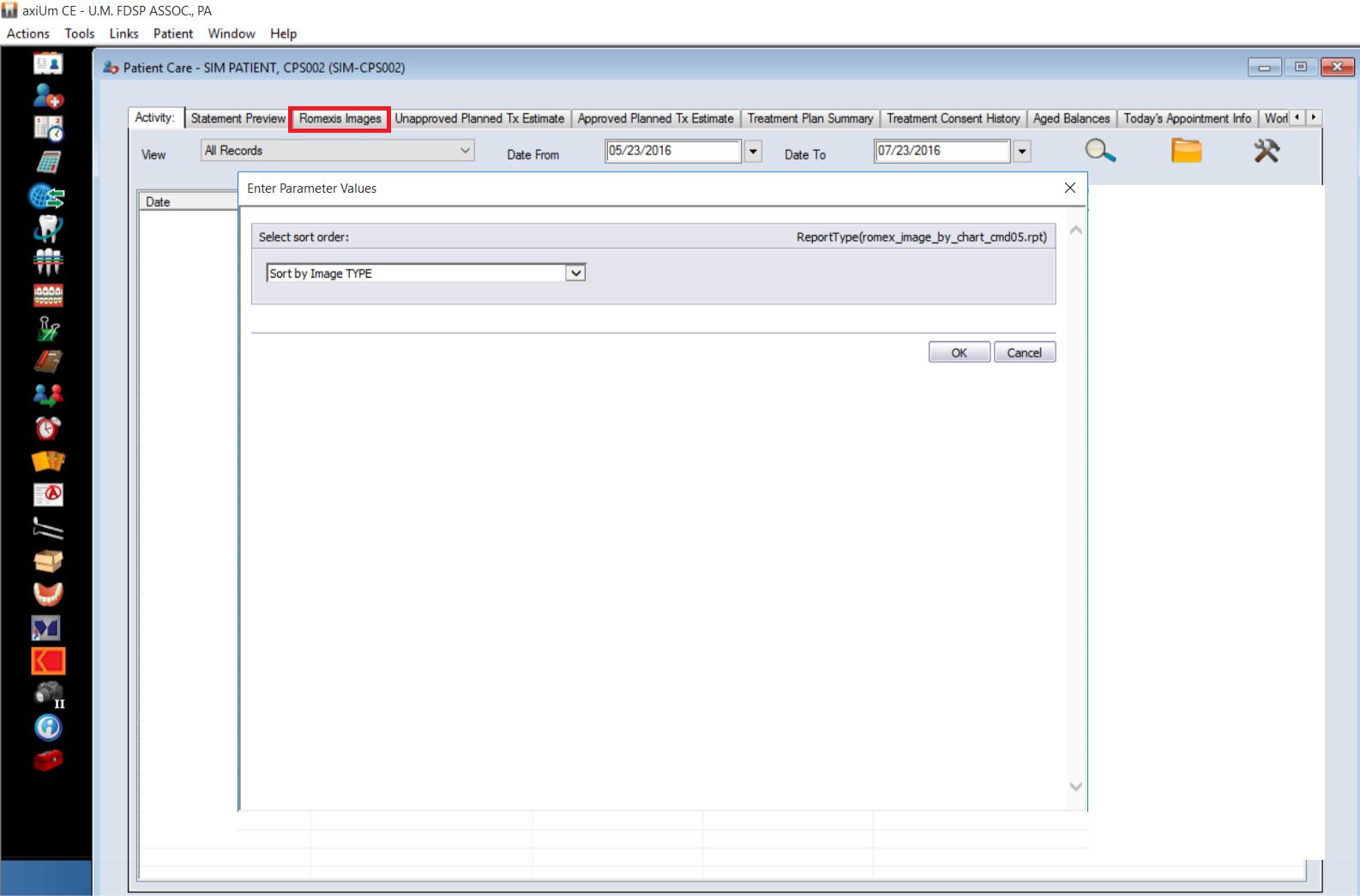
Report by Image Type or by Date
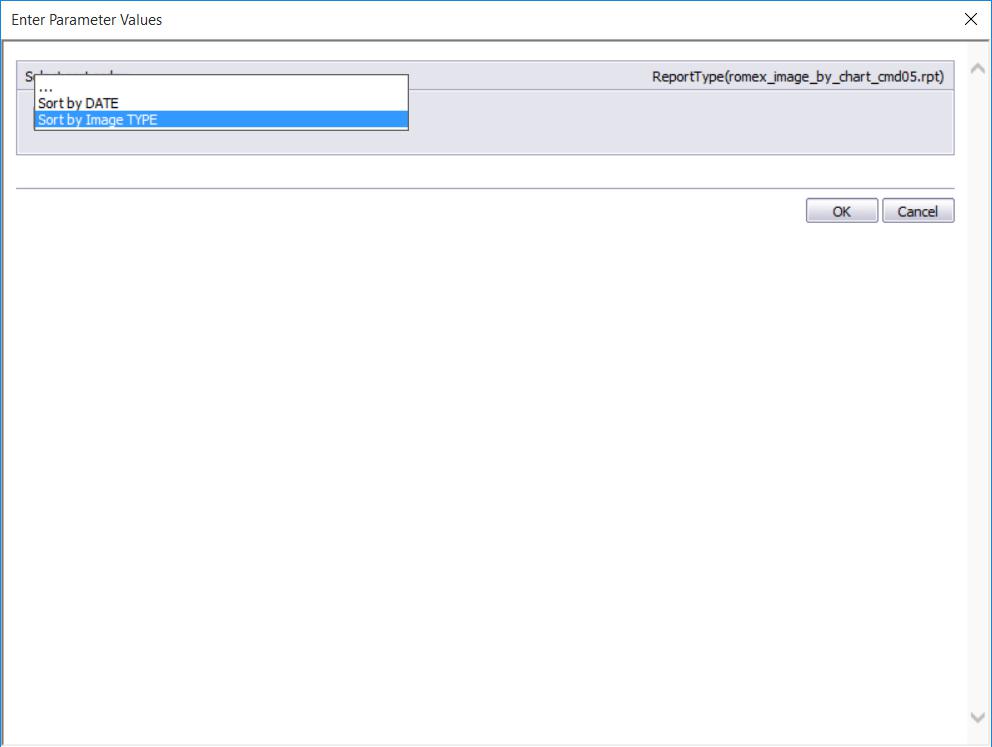
Click on Link to Retrieve images
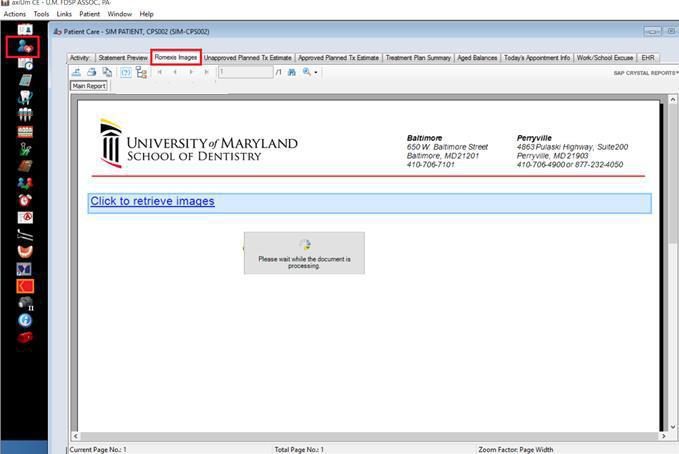
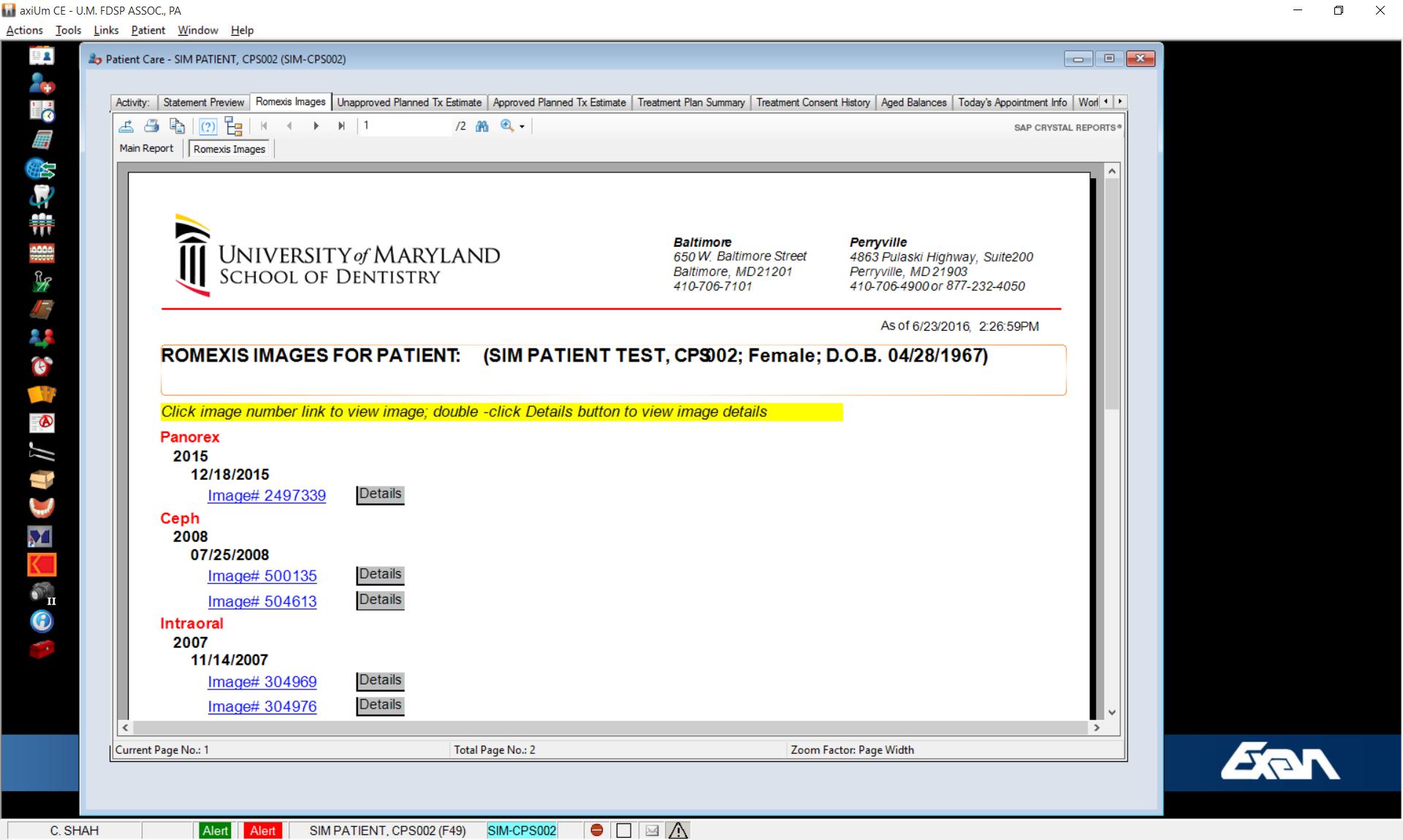
The following pages explain the new MiPacs with all the x-ray systems in the dental school